This article shows how to set up building C++ project with CMake and make in VSCode on Ubuntu.
First make sure cmake and make are installed:
$ cmake --version
cmake version 3.10.2
CMake suite maintained and supported by Kitware (kitware.com/cmake).
$ make --version
GNU Make 4.1
Built for x86_64-pc-linux-gnu
Copyright (C) 1988-2014 Free Software Foundation, Inc.
Licence GPLv3+: GNU GPL version 3 or later <http://gnu.org/licenses/gpl.html>
This is free software: you are free to change and redistribute it.
There is NO WARRANTY, to the extent permitted by law.
Let's assume we have a C++ project with following structure:
build/
src/main.cpp
CMakeLists.txt
build is an empty directory; this is where the build output will be located.
src/main.cpp:
#include <iostream>
int main() {
std::cout << "main()" << std::endl;
return 0;
}
CMakeLists.txt:
cmake_minimum_required(VERSION 3.0)
project(cmake-demo)
set(SOURCE src/main.cpp)
add_executable(${PROJECT_NAME} ${SOURCE})
In VSCode, press CTRL+SHIFT+P or go to View >> Command Palette, select Tasks: Configure Default Build Task and then Create tasks.json file from template and then Other.
This will create ./.vscode/tasks.json with a sample task:
{
// See https://go.microsoft.com/fwlink/?LinkId=733558
// for the documentation about the tasks.json format
"version": "2.0.0",
"tasks": [
{
"label": "echo",
"type": "shell",
"command": "echo Hello"
},
}
We can replace it with cmake and make toolchain:
{
// See https://go.microsoft.com/fwlink/?LinkId=733558
// for the documentation about the tasks.json format
"version": "2.0.0",
"tasks": [
{
"type": "shell",
"label": "CMake && make",
"options": {
"cwd": "${workspaceFolder}/build"
},
"command": "cmake make -DCMAKE_BUILD_TYPE=Debug .. && make -j 4",
"group": {
"kind": "build",
"isDefault": true
}
}
]
}
To build a project press CTRL+SHIFT+B or go to Terminal >> Run Build Task.
We'd get the output like this:
> Executing task: cmake make -DCMAKE_BUILD_TYPE=Debug .. && make -j 4 <
-- Configuring done
-- Generating done
-- Build files have been written to: /home/xxxxxxx/xx/xxx/cmake-demo/build
Scanning dependencies of target cmake-demo
[ 50%] Building CXX object CMakeFiles/cmake-demo.dir/src/main.cpp.o
[100%] Linking CXX executable cmake-demo
[100%] Built target cmake-demo
Terminal will be reused by tasks, press any key to close it.
To run the executable (build output):
$ ./build/cmake-demo
main()
What is a CMake generator? - Stack Overflow
Ubuntu Manpage: cmake-generators - CMake Generators Reference
cmake(1) — CMake 3.5.2 Documentation
Visual Studio Code Setup for Beginners using C++ and CMake
C++ Development using Visual Studio Code, CMake and LLDB
How to compile C++ code with VS Code, CMake and NMake - 40tude
GCC and Make - A Tutorial on how to compile, link and build C/C++ applications
c++ - How does CMake choose gcc and g++ for compiling? - Stack Overflow
First make sure cmake and make are installed:
$ cmake --version
cmake version 3.10.2
CMake suite maintained and supported by Kitware (kitware.com/cmake).
$ make --version
GNU Make 4.1
Built for x86_64-pc-linux-gnu
Copyright (C) 1988-2014 Free Software Foundation, Inc.
Licence GPLv3+: GNU GPL version 3 or later <http://gnu.org/licenses/gpl.html>
This is free software: you are free to change and redistribute it.
There is NO WARRANTY, to the extent permitted by law.
Let's assume we have a C++ project with following structure:
build/
src/main.cpp
CMakeLists.txt
build is an empty directory; this is where the build output will be located.
src/main.cpp:
#include <iostream>
int main() {
std::cout << "main()" << std::endl;
return 0;
}
CMakeLists.txt:
cmake_minimum_required(VERSION 3.0)
project(cmake-demo)
set(SOURCE src/main.cpp)
add_executable(${PROJECT_NAME} ${SOURCE})
In VSCode, press CTRL+SHIFT+P or go to View >> Command Palette, select Tasks: Configure Default Build Task and then Create tasks.json file from template and then Other.
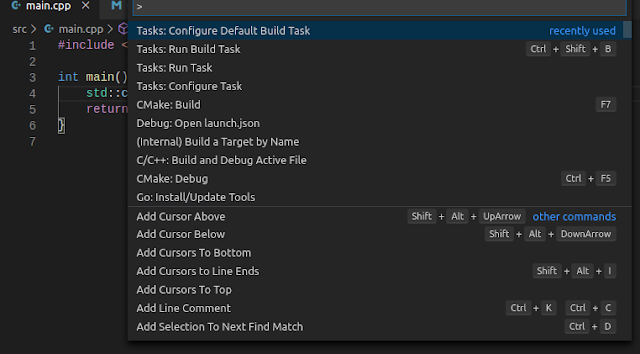 |
| VSCode - Command Palette |
This will create ./.vscode/tasks.json with a sample task:
{
// See https://go.microsoft.com/fwlink/?LinkId=733558
// for the documentation about the tasks.json format
"version": "2.0.0",
"tasks": [
{
"label": "echo",
"type": "shell",
"command": "echo Hello"
},
}
We can replace it with cmake and make toolchain:
{
// See https://go.microsoft.com/fwlink/?LinkId=733558
// for the documentation about the tasks.json format
"version": "2.0.0",
"tasks": [
{
"type": "shell",
"label": "CMake && make",
"options": {
"cwd": "${workspaceFolder}/build"
},
"command": "cmake make -DCMAKE_BUILD_TYPE=Debug .. && make -j 4",
"group": {
"kind": "build",
"isDefault": true
}
}
]
}
We'd get the output like this:
> Executing task: cmake make -DCMAKE_BUILD_TYPE=Debug .. && make -j 4 <
-- Configuring done
-- Generating done
-- Build files have been written to: /home/xxxxxxx/xx/xxx/cmake-demo/build
Scanning dependencies of target cmake-demo
[ 50%] Building CXX object CMakeFiles/cmake-demo.dir/src/main.cpp.o
[100%] Linking CXX executable cmake-demo
[100%] Built target cmake-demo
Terminal will be reused by tasks, press any key to close it.
To run the executable (build output):
$ ./build/cmake-demo
main()
References:
What is a CMake generator? - Stack Overflow
Ubuntu Manpage: cmake-generators - CMake Generators Reference
cmake(1) — CMake 3.5.2 Documentation
Visual Studio Code Setup for Beginners using C++ and CMake
C++ Development using Visual Studio Code, CMake and LLDB
How to compile C++ code with VS Code, CMake and NMake - 40tude
GCC and Make - A Tutorial on how to compile, link and build C/C++ applications
c++ - How does CMake choose gcc and g++ for compiling? - Stack Overflow
No comments:
Post a Comment